Creating multiple email addresses so you can ditch unwanted emails is highly inconvenient. It also does not solve the problem of an Inbox overload. Why put yourself through all of this hassle when you can have SaneBox take care of your unwanted emails for you?
What do I do now that I have all of these emails addresses?
We would recommend consolidating your multiple personal addresses, so that mail for more than one address all arrives inside the Inbox for one of your accounts. You’ll be able to send and reply to emails “from” either of your addresses still too.
How do I consolidate my email addresses?
Your email host’s steps may vary but here are just some example instructions of popular hosts that you can forward from:
What is SaneBox?
SaneBox is a service that automatically sorts your email into several folders based on each email’s importance. For example, your Inbox contains email that you actually need to read now, and we create a folder called SaneLater which contains email that you can put off reading until later.
What do I do with the emails in SaneLater?
1. Delete it (if you’ll never refer to it again)
If you have lots of mailing list / newsletter type of emails, your best bet is to delete those emails right away. They are not going to make you productive and are just going to frustrate you.
2. Archive it (if you may need to refer to it in the future)
Archiving emails are great if you want to look at these emails later. Archiving your invoices or receipts will get these emails out of your way but you can still find them later.
3. File it under a hand-made folder/label (equivalent to archiving but more categorical).
Filing under a personal folder is for many people, the better alternative to archiving your emails. For example, if you commonly receive emails from your spouse, you can create a personal folder just for them. When they send you emails and they are either non actionable or you have already replied, you can file them away into their own folder.
Can you Trash them for me?
Our SaneBlackHole folder can trash emails for you. When you place an email into SaneBlackHole, all current and future emails from that sender will be sent directly into your Trash mailbox. This is a great feature if you don’t want to bother unsubscribing from a newsletter or no longer wish to see emails from a particular person.
You can also set SaneBox to auto delete from certain Sane folders. Learn More.
Can I setup my own SaneBox filters with you?
Advanced Filtering gives you more customization and granular control over how emails are organized and processed for you by SaneBox.
SaneSubjects - Define key subject-line phrases to filter to selected Sane folder destinations and keep your Inbox priority-pure. Need to stop emails containing certain subjects to be trashed, simply create a subject filter and train it to SaneBlackHole.
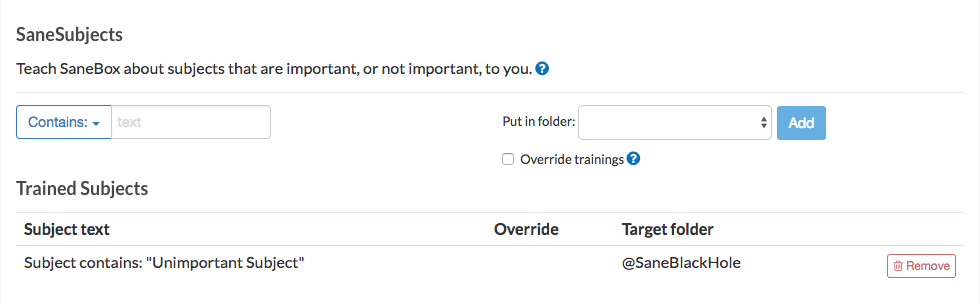
Domain Filtering - Domain Filtering is one of our most coveted features. It allows you to train all emails arriving from a particular domain (e.g. whatever.com) to your Inbox, or to any other Sane folder. In other words, you can whitelist or blacklist emails from any custom employer or company email address domain.

If you know the domain for the company you want to avoid, use our Domain filter to auto train them to SaneBlackHole. This will save you loads of time than just deleting their emails only to have new ones come up again.
I’m ready! How Do I Signup?
You can sign up for SaneBox by visiting this page: https://www.sanebox.com/signup. Everyone receives a free 14 day trial when signing up.